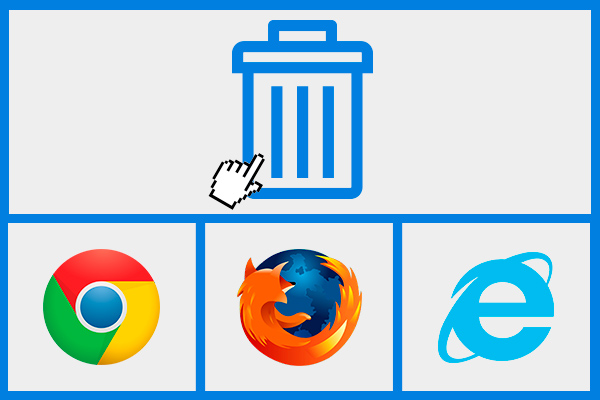The cache is a memory of the Internet sites that we visit frequently to access them faster. In other words, it is the storage of the information contained in those regularly visited sites.
To delete this data stored in your browser, we invite you to consult this tutorial to eliminate the cache of the 3 main browsers: Chrome, Firefox and Internet Explorer, and thus improve their performance and, most importantly, consult the latest changes made to your website.
Chrome
1.- Click on the Chrome Menu

in the browser toolbar. The icon is located on your upper right side.

2.- Go to Tools.
3.- Select Clear browsing data. A window will open.

4.- In the dialog that appears, check the check boxes for the type of information you want to delete. The Cache option is almost always selected by default, as are the histories.

5.- Use the menu located at the top to select how long ago you want to delete the data. Select the origin of time option to delete everything.

6.- Click on Clear browsing data.

Ready!
Firefox
1.- Click on the Menu
button
It is located on your upper right side.

2.- Choose Options. A window will open.

3.- Select the Advanced panel.

4.- Click on the Network tab.

5.- In the Cached web content section, click on Clear now.

6.- Click on OK to close the Options window.

Ready!
Internet Explorer
1.- Go to the Commands bar.
2.- Look for the Tools tab.

3.- Select
Internet Options

4.- Display the General tab.
5.- In Browsing History select Delete. A window will open.

6.- Check the “Temporary Internet Files” option. Sometimes it is already selected by default as is the history.

7.- Click on Delete.
8.- To close the open window, click on Accept.
Ready!